Backup/Restore your Windows Database
Backup - Using Browser
A backup of the NolaPro database can be downloaded by following these steps.
1) Access your NolaPro installation and log in.
2) In the left menu, open the Tools tab.
![]()
3) Under the System group, select Storage Info.

4) In the top menu, click the Download Database button.
![]()
Backup - Using The Installer1) Download the latest NolaPro Windows Installer application. 2) Open the downloaded installation tool. 3) Press the Export Database button. 4) Select an existing file to overwrite, or enter a new filename and press Save.
Backup - Using The Installer (Command Line)1) Download the latest NolaPro Windows Installer application. 2) Open the command prompt, and cd to the downloaded exe file's path. 3) Execute this command to generate the export:
|
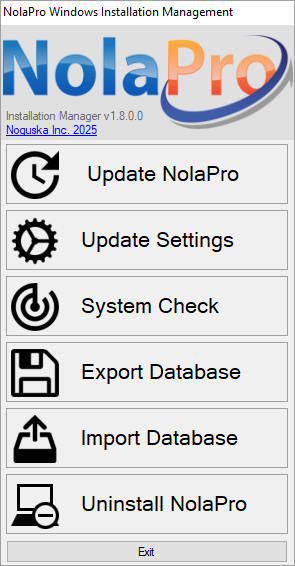 |
Restore - Using The Installer
1) Download the latest NolaPro Windows Installer application.
2) Open the downloaded installation tool.
3) Press the Import Database button.
4) Select the backup SQL file to restore from and press Open.
Restore - Using The Installer (Command Line)
1) Download the latest NolaPro Windows Installer application.
2) Open the command prompt, and cd to the downloaded exe file's path.
3) Execute this command to generate the export:
"NolaPro Windows Installer.exe" --import=my_backup.sql